How can I create an engagement with live results?
- Start a New Engagement: Click the "New Engagement" button on the Home or Engagement List page.

- Select Live Engagement: In the engagement wizard, scroll horizontally and choose the "Live Engagement" card.
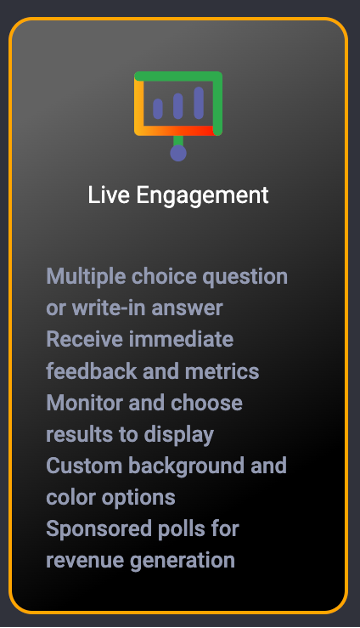
- Choose Your Engagement Channel:

- Online voting: Allow voting via desktop or mobile. You can opt for a gated poll or free entry.

- Text message: Enable voting through text messaging. Click here for more information about text message.
You can now include emojis in both multiple choice and open-ended questions to make your engagement more expressive and fun.
- Online voting: Allow voting via desktop or mobile. You can opt for a gated poll or free entry.
- Configure Engagement Settings:
- Vote Limit: This setting controls how many times a user can vote from a single device. The platform uses browser storage for tracking votes. If someone uses multiple browsers or clears their browser cache, they may be able to vote more than once.
- Scheduling: Click here for details on scheduling.
- Show Results: Enable this option to allow voters to see the engagement results after they vote.
- Proceed to the Next Step: Click the "Next" button.
- Select Question Type:
- Multiple Choice: Enter your question, description, and answer options. You can also upload images for both questions and answers.
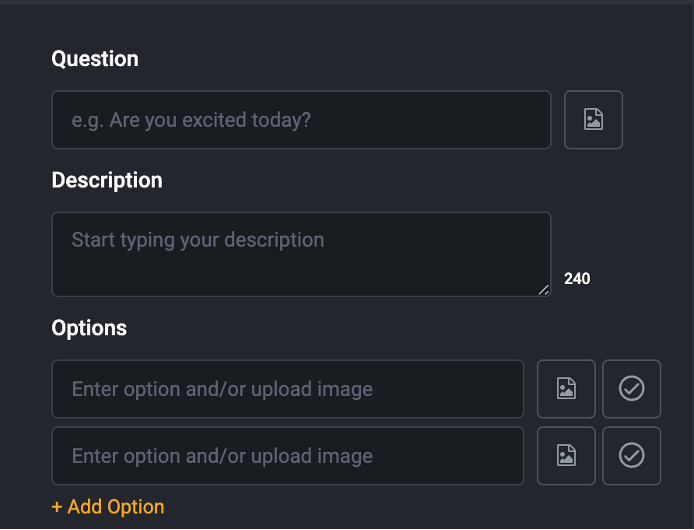
- Open-Ended: Simply enter your question.
- Multiple Choice: Enter your question, description, and answer options. You can also upload images for both questions and answers.
- Configure Visual Settings:
- Choose an engagement visual template
- Set/Upload a background image
- Set inactive visuals
- Select font colors
- Set horizontal layout (*only available for multiple choice questions)
- Preview Your Engagement: Click "Next" to review your engagement before saving and launching it.
Watch the step-by-step guide here to see how to create a Live Engagement with real-time results, from setup to launch: