How can I create an engagement with more than one question?
- Start a New Engagement: Click the "New Engagement" button on the Home or Engagement List page.

- Select Multiple Question Engagement: In the engagement wizard, scroll horizontally and choose the "Multiple Question" card.
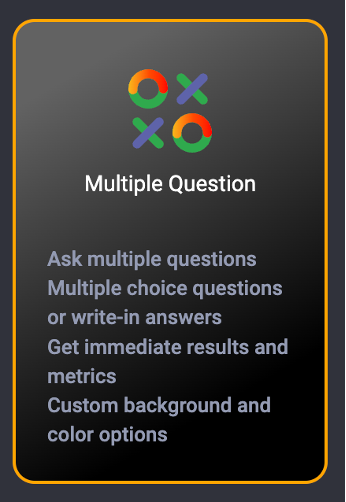
- Choose Your Engagement Channel:
- Web: Allow voting via desktop or mobile. You can opt for a gated poll or free entry.
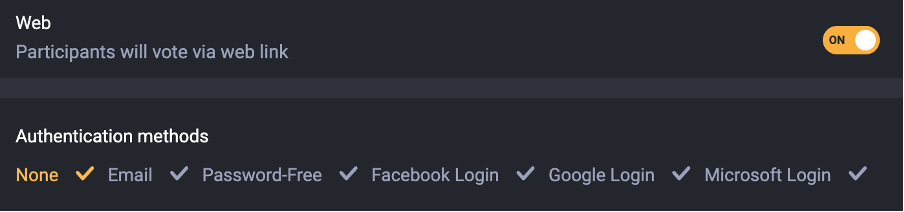
- Web: Allow voting via desktop or mobile. You can opt for a gated poll or free entry.
- Configure Engagement Settings:
- Engagement Privacy
- Vote Limit - This setting controls how many times a user can vote from a single device. The platform uses browser storage for tracking votes. If someone uses multiple browsers or clears their browser cache, they may be able to vote more than once.
- Scheduling - Click here to learn more about scheduling
- Show Results
- Gaming Logo
- Proceed to the Next Step: Click the "Next" button.
- Select Question Type:
- Engagement name
- Brand/sponsor message
- Brand/sponsor link
- Question type:
- Multiple Choice: Enter your question, description, and answer options. You can also upload images for both questions and answers.
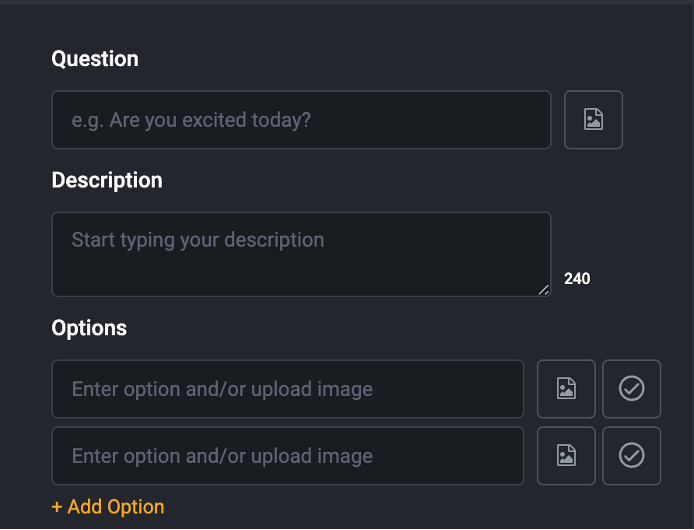
- Open-Ended: Simply enter your question.
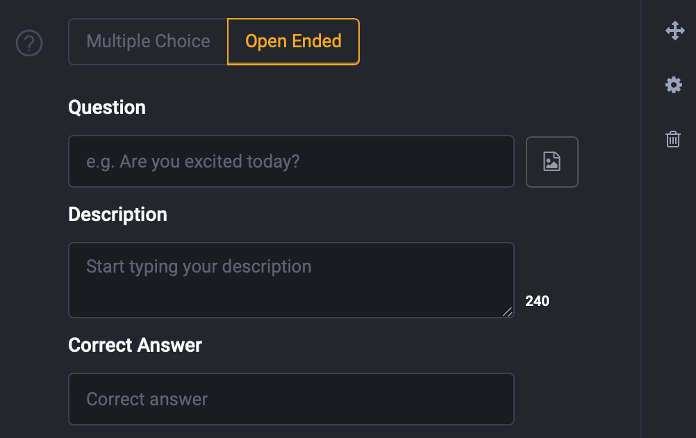
Note: Emojis are supported in both multiple choice and open-ended questions.
- Multiple Choice: Enter your question, description, and answer options. You can also upload images for both questions and answers.
- Configure Visual Settings:
- Set/Upload a background image
- Select font colors
- Preview Your Engagement: Click "Next" to review your engagement before saving and launching it.