How can I create my own customized engagement
- Start in the Engagement Wizard: Scroll horizontally and select the "Build Your Own Engagement" card.
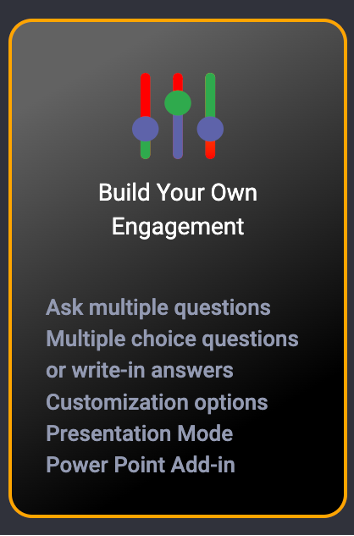
- Choose Your Engagement Channel:
- Web: Allow voting via desktop or mobile. You can opt for a gated engagement or free entry.
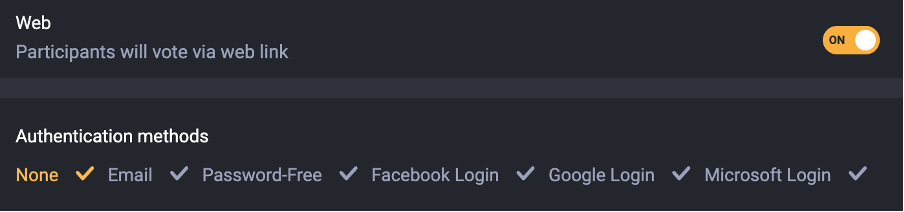
- Web: Allow voting via desktop or mobile. You can opt for a gated engagement or free entry.
- Configure Engagement Settings:
- Engagement Privacy - Only the ones are in the whitelist can vote.
- Vote Limit - This feature uses browser storage for tracking. If multiple browsers are used or decache is cleared, a person can vote multiple times.
- Scheduling - Schedule an automatic start and stop period of your Engagement.
- Show Results - Results will be shown once user votes.
- Scoring Strategy
- None
- Points
- Points & time duration
- Time Limit - Allow audience to vote/answer question within specific time
- Gaming Logo - Select your Gaming Logo on authentication page.
- Proceed to the Next Step: Click the "Next" button.
- Select Question Type:
- Engagement name
- Brand/sponsor message
- Brand/sponsor link
- Question type:
- Multiple Choice: Enter your question, description, and answer options. You can also upload images for both questions and answers.
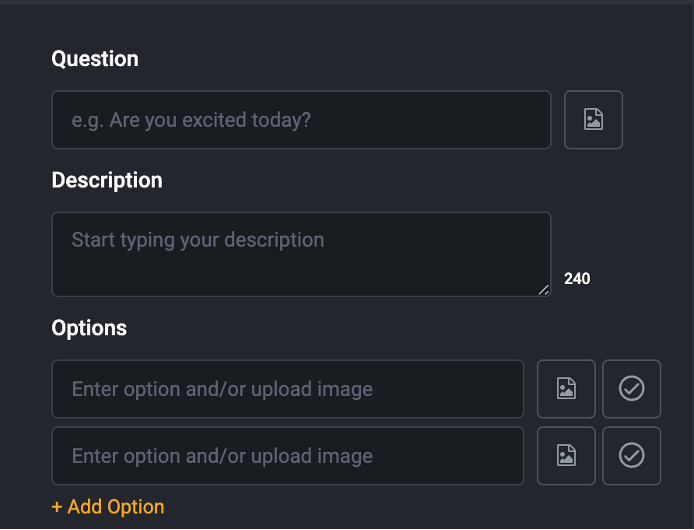
- Open-Ended: Simply enter your question.
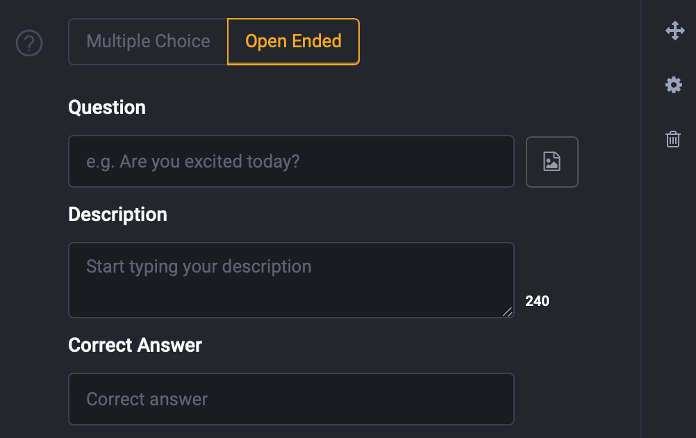
Note: Emojis are supported in both question types.
- Multiple Choice: Enter your question, description, and answer options. You can also upload images for both questions and answers.
- Configure Visual Settings:
- Set/Upload a background image.
- Font colors: Customize the font color of the engagement.
- Preview Your Engagement: Click "Next" to review your engagement before saving and launching it.