How can I navigate the chat page?
The Digital Joy Chat page consists of 2 sections.
The Digital Joy chat page consists of 2 sections, the Main Chatroom and the Chat Panel.
Main Chatroom
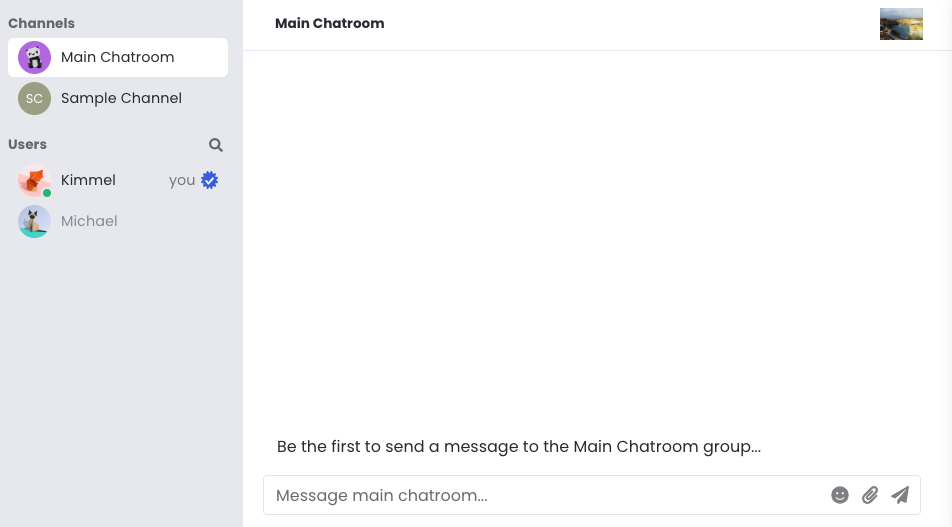
The main chatroom lets you see what chat channel is available for group discussion. It also shows who the people that you can chat with either on the chat channel or directly are.
- On the left, there are the chatroom channels and the user list
- On the right is the chat conversation panel. This is where user can view and interact with other users
- To view and participate in any of the chatroom conversations, click on any channel on the Channels list
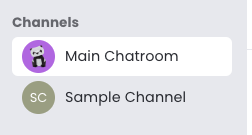
- To start a private conversation with another participant, click the person's name in the Users list and start chatting with the person
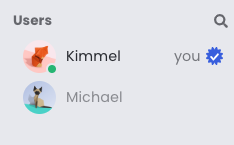
- Use the magnifying glass
 icon to search for a specific name in the Users list
icon to search for a specific name in the Users list
Chat panel
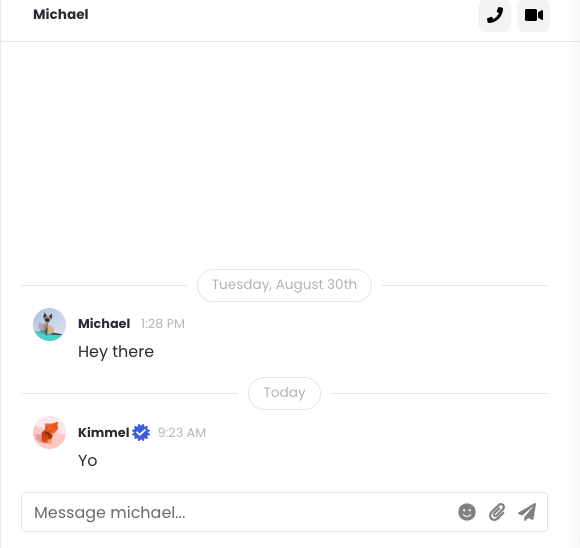
The chat panel allows you to send messages to others within a chat channel and through direct messaging.
- It consists of the conversation history and the chat field.
- You can chat with the other person or people by typing your message into this field.

- To send your message, hit the 'Enter' key or click on the paper airplane icon.

- To attach an image with your message, click the paper clip icon

- To insert an emoji, click on the emoji icon

- You can react to the message by hovering over it and selecting which reaction to .use

- Click on the chat cloud icon to reply to a specific message as a separate thread.

- To start a video chat with a user, click on the camera
 icon on the chat panel's top right.
icon on the chat panel's top right. - For audio chat only, click on the phone icon.
