How do I manually install the Engage PowerPoint Add-in without using the Microsoft Store?
Learn how you can manually install the Engage PowerPoint Add-in using the steps below if you don’t have access to the Microsoft Store.
First download the Engage PowerPoint add-in by right-clicking on this link and choose 'Save link as'.
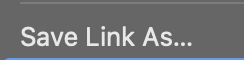
Then follow the steps below based on which operating system you are using:
Manual Setup for Windows
- Create a folder somewhere in your system and call it “Manifest”
- Put the file you downloaded into that folder
- Right click on that folder and
- (Windows 10) Share with → Specific people
- (Windows 11) Show more options → Give access to → Specific people
- Select your user name/owner and click share
- Important! Take note of the URL for the folder you’re sharing (example: \\username\Manifest)
- Click done
- In PowerPoint click File → Options → Trust Center → Trust Center Settings → Trusted Add-In Catalogs
- In the catalog URL field enter the URL for the folder you noted in step 6
- Click Add catalog and make sure the Show in menu checkbox is selected
- Click ok and restart PowerPoint
- Now you can go into Home → Add-Ins → More Add-Ins → Shared Folder
- From here simply select the Add In and click Add
Manual Setup for Mac (Sideloading the Add-in)
- Open Finder: Go to your Mac's desktop and click on "Finder" in the Dock.
- Go to Folder: In the Finder menu bar, click on Go > Go to Folder... (or press Cmd + Shift + G).
- Enter the Specific Path: In the "Go to Folder" dialog box, paste the following path:
/Users/<username>/Library/Containers/com.microsoft.Powerpoint/Data/Documents/wef- Important Notes:
- Replace <username> with your actual macOS username.
- The Library folder is hidden by default. Using "Go to Folder" is the easiest way to access it.
- If the wef folder (or Documents or Data) doesn't exist, you might need to create it.
- Important Notes:
- Copy the downloaded add-in file: Drag and drop or copy your add-in's .xml manifest file into this wef folder.
- Open (or Restart) PowerPoint:
- If PowerPoint was already open, close it completely and then reopen it.
- If it wasn't open, simply launch PowerPoint for Mac.
- Open (or Restart) PowerPoint:
- Access the Sideloaded Add-in:
- Open any PowerPoint presentation (or create a new blank one).
- Go to the Home tab in the PowerPoint ribbon.
- Look for the Add-ins group.
- Click on the small down arrow next to "Add-ins" (or "My Add-ins").
- You should see your sideloaded add-in listed under a "Developer Add-ins" section.
- Click on your add-in's name to activate it.
If you're having trouble with these steps or the add-in doesn't appear, you can contact us by email at supportdesk@digitaljoy.media or use the Live Chat option in your product dashboard.