How can I create a word cloud engagement?
- Start a New Engagement: Click the "New Engagement" button on the Home or Engagement List page.

- Select Word Cloud: In the engagement wizard, scroll horizontally and choose the "Word Cloud" card.
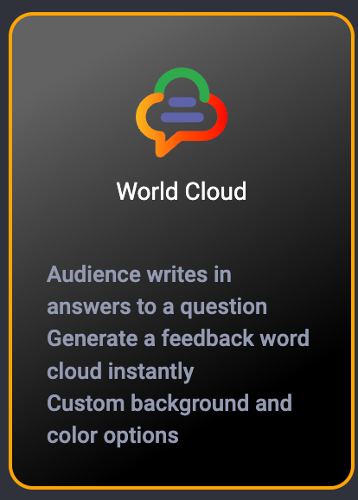
- Choose Your Engagement Channel:
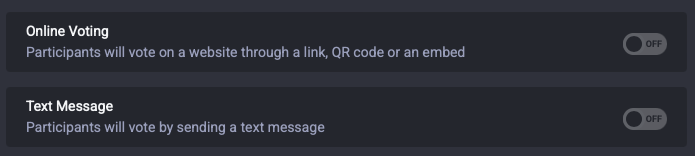
- Web: Allow voting via desktop or mobile. You can opt for a gated engagement or free entry.
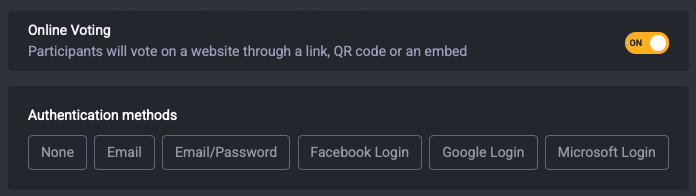
- Text Message: Enable voting through text messaging. Click here for more information about SMS voting.
- Web: Allow voting via desktop or mobile. You can opt for a gated engagement or free entry.
- Configure Engagement Settings:
- Vote limit: This setting controls how many times a user can vote from a single device. The platform uses browser storage for tracking votes. If someone uses multiple browsers or clears their browser cache, they may be able to vote more than once.
- Scheduling: Schedule an automatic start and stop period of your Engagement.
- Show Results: Results screen will be shown once user votes.
- Proceed to the Next Step: Click the "Next" button.
- Select Question Type:
- Open-Ended: Simply enter your question.
- Configure Visual Settings:
- Choose an engagement visual template
- Set/Upload a background image
- Set inactive visuals
- Select font colors
- Preview Your Engagement: Click "Next" to review your engagement before saving and launching it.